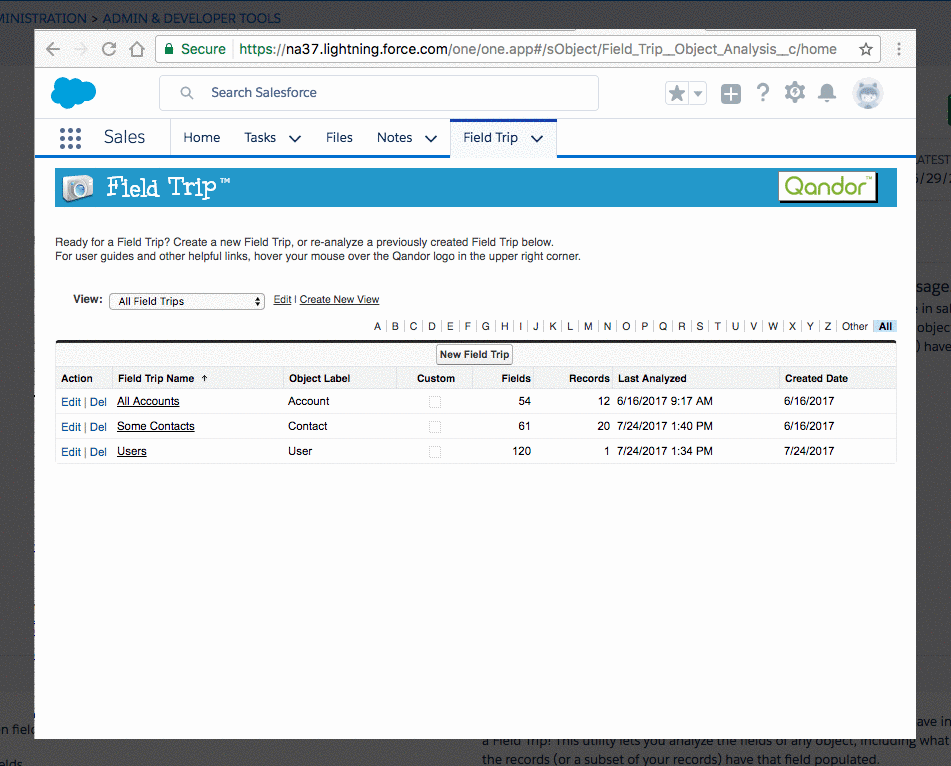You may recognize the importance of maintaining quality data and hold a strong stance on maintaining your databases but there’s frustration from your end users because entering data is never fun. You’re faced with having to strike a balance between an easy user experience while also protecting the quality of data that is delivered.
When it comes to categorizing bad data, I like to place bad data into two categories: “incomplete” and “stale”.
Incomplete data is simply data that is missing. On the contrary, stale data is data that is wrong. For example, there is an email field populated for a contact, but the contact has moved to a new firm and your email messages have bounced.
Cleaning up Incomplete Data
You have a couple of options to correct incomplete data
Option 1:
You can create a report in Salesforce to filter for fields that are empty. This is a good solution if you’re looking to quickly clean up your org in one go and don’t expect the fields to be empty due to it being turned into a required field.
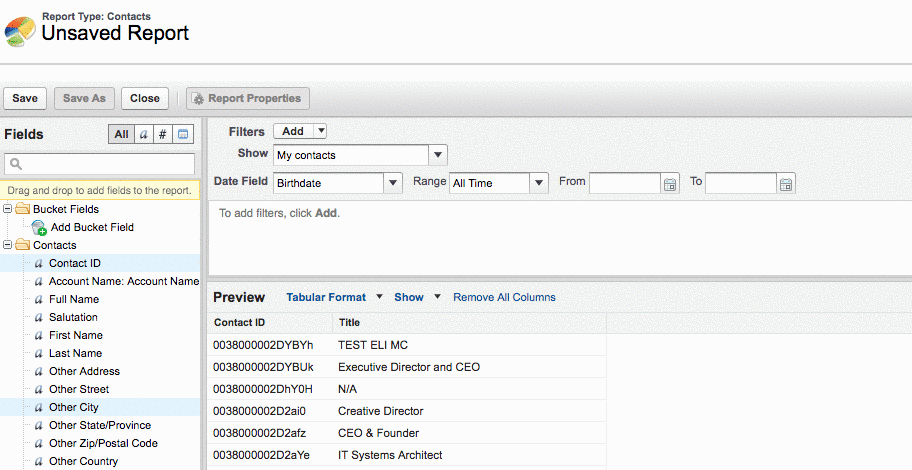
Find empty fields by creating a filter that is equal to an empty field.
Option 2:
Create dashboards to actively monitor empty fields that need to be populated. You will need to implement Option 1 to gather reports into a dashboard. This is a good long-term solution to help you keep track of incomplete data.
Cleaning up Stale Data
Correcting stale data will prove to be difficult, you can’t apply the above methods to stale data because it’s populated fields that are inaccurate. You’ll have to invest time into correcting the data or even look to enlisting a third party service to help you clean up your data. Here are some options I’ve come across that have helped me in cleaning up stale data:
What you can do in your Salesforce Org
Required Field
A general rule of thumb I follow is that if a report you use is generated using a field, it should be marked as a required field. For example, you have a report that indicates the number of opportunities in a city. The “City” field on the opportunities object should, therefore, be mandatory. Else, it will throw counts off, and you won’t be able to make a meaningful analysis of your data.
Another tip to discern which fields should be marked as required is to identify which fields are being used by your users. Apps like “Field Trip” or “Octopus” display what fields are actually being used and by whom.
Validation Rules
Restrict options to multi-value picklists to mitigate invalid values from being entered. Otherwise, ensure you write clear error messages for your validation rules so that users who enter data know exactly what to do to correct their data inputs.
Quick Actions
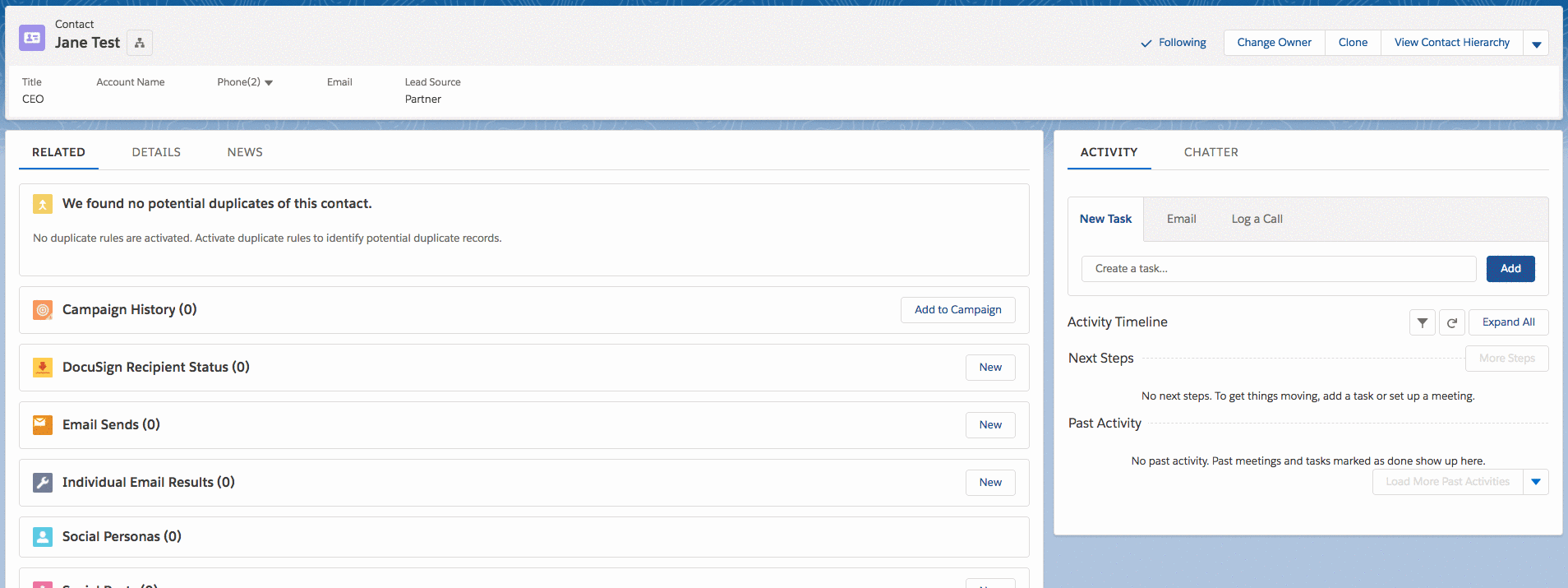
You have the ability to pre-define the data entry process for your end-users. For example, the “Log a Call” feature that comes out of the box with Salesforce is a quick action. When you click “Log a call” it automatically populates fields such as the subject line which defaults to “Call-Connect” and the contacts field is pre-populated with the name on the contact record. This helps to reduce the amount of time spent inputting data.
Page Layouts
Configure page layouts to display only required fields. This will make it quicker and easier for end users to access the fields they need.
Duplicate Data
If your org is plagued with duplicate data, I highly recommend getting Cloudingo. You’ll be able to easily find duplicates and clean up your org. They offer a trial version so you will get a chance to see it in action before making a purchase.
How you can train users
Outline the process
If you’ve got an automation that is dependant on the entry of data- walk your team through the process. This automation may fire off processes that automate parts of their job. For example, a salesperson has successfully closed an account. In Salesforce, the account is still sitting in the first stage of the sales cycle. Because the salesperson hasn’t closed the account in Salesforce CRM, an automated task to prepare the invoice was not sent to the Finance department. Once you establish the story of how integral data entry is to the respective team members that have to complete data entry, they’ll be more inclined to keep up good data entry.
Onboarding new employees
Onboarding new employees is a lot shorter compared to training the current team. When you’re used to a process and are forced to adopting a new way of doing things- it’s not as intuitive. New employees won’t have that bias from working with the old processes and will be able to pick it up intuitively. I recommend the “WalkMe” app if you’re looking for an application that acts as guided training. It shows you the clicks you need to make to achieve an action and helps to onboard employees. With older employees, you’ll have to explain the rationale as to why things are being done in a different way to improve the user experience for your employees.
Hold weekly meetings, straight from your Salesforce dashboards
Don’t waste time creating PowerPoints, you can hold meetings directly in Salesforce dashboards.
You’ll be able to see data real time and filter for specific users. When Management actively uses the Salesforce dashboards, employees will recognize that the data they are entering is being used.
Improving the user experience for your end users will prove to be a worthwhile investment. Start with understanding how data is used in your organization, and engineer an intuitive user experience to make data entry easy. From there ensure training and adoption of best practices for data are implemented. If you find yourself in a position where you have a large amount of data you need to clean up, we also provide data cleansing services to prepare your organization for Salesforce. Contact us today to learn more about how we can be of assistance to you.